Nau Retail
 Item Label Print
Item Label Print
>. http://labelary.com/viewer.html
>. Barcode ^BC (Code 128)
>. ZPL II Programming Guide
>. Programming Guide for ZPL II-Mirror
>. How to calibrate Zebra LP 2824
>. How to calibrate Zebra ZD 410
>. How to calibrate Zebra ZD 420 일시중지+취소버튼을 2초동안 누르고 있으면 됨
>. How to calibrate Zebra ZD 620 Zebra ZD620 - Paper diameter adjustment
>. Zebra Lp 2824 Thermal Printer Setup on Windows 10 Installation
>. ZEBRA ZD410 (ZDesigner ZD410-203dpi ZPL)
>. ZEBRA ZPL 2016
>. ZQ610 ZQ620 and ZQ630 Media Calibration
>. Sending a File using ZDesigner Driver
LABE FORMAT FILE
파일을 편집하여 사용자의 요구대로 출력할수 있읍니다.
ZPL Lable Type 1
LIB\nauretail_zebrazpl_labeltype1.PRG
ZPL Lable Type 2
LIB\nauretail_zebrazpl_labeltype2.PRG
ZPL Lable Type 3
LIB\nauretail_zebrazpl_labeltype3.PRG
ZPL Lable Type 4
LIB\nauretail_zebrazpl_labeltype4.PRG
ZPL Lable Type 5
LIB\nauretail_zebrazpl_labeltype5.PRG
ZPL Lable Type 6
LIB\nauretail_zebrazpl_labeltype6.PRG
ZPL Lable Type 7
LIB\nauretail_zebrazpl_labeltype7.PRG
ZPL Lable Type 8
LIB\nauretail_zebrazpl_labeltype8.PRG
ZPL Lable Type 9
LIB\nauretail_zebrazpl_labeltype9.PRG
ZPL Lable Type 10
LIB\nauretail_zebrazpl_labeltype10.PRG
https://developer.zebra.com/thread/34694 Zebra Developer Portal
http://www.jcgonzalez.com/zpl-ascii-hex-representation-image-generator
https://www.zebra.com/us/en/support-downloads/knowledge-articles/zpl-command-information-and-details.html
http://www.jcgonzalez.com/img-to-zpl-online Image Convert
http://labelary.com/viewer.html
Zebra TLP2824, ZD410 Label Print ZPL Support 확인


 http://labelary.com/docs.html
Zebra ZPL Help PDF File
^FO Left,Height
^FD 출력데이터
Barcode
^B8o,h,f,g EAN-8
^B9o,h,f,g,e UPC-E
^B3o,e,h,f,g Code 39
^BAo,h,f,g,e Code 93
^BCo,h,f,g,e Code 128
^BY w,r,h Bar code Field Default Instruction
Interleaved 2 of 5 Bar Code
^FO90,125^AON,30,10
^B2N,40,Y,N,N^FD0029311067519^FS
PDF417 Bar code
http://labelary.com/docs.html
Zebra ZPL Help PDF File
^FO Left,Height
^FD 출력데이터
Barcode
^B8o,h,f,g EAN-8
^B9o,h,f,g,e UPC-E
^B3o,e,h,f,g Code 39
^BAo,h,f,g,e Code 93
^BCo,h,f,g,e Code 128
^BY w,r,h Bar code Field Default Instruction
Interleaved 2 of 5 Bar Code
^FO90,125^AON,30,10
^B2N,40,Y,N,N^FD0029311067519^FS
PDF417 Bar code
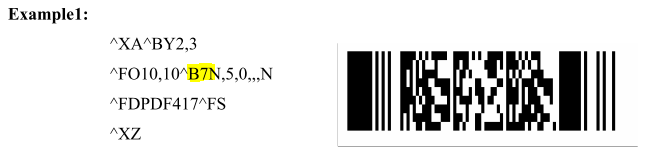 Code 93 Bar code
Code 93 Bar code
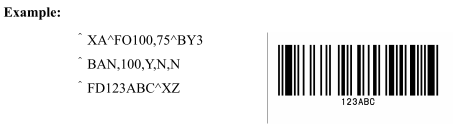 UPC-A Bar code ^BUo,h,f,g,e
RIGHT(ALLTRIM(toData.cBarcode),11)
UPC-A Bar code ^BUo,h,f,g,e
RIGHT(ALLTRIM(toData.cBarcode),11)
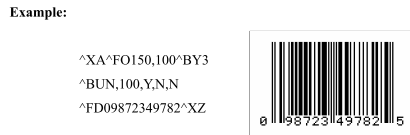 EAN-13 Bar Code^BEo,h,f,g
RIGHT(ALLTRIM(toData.cBarcode),12)
EAN-13 Bar Code^BEo,h,f,g
RIGHT(ALLTRIM(toData.cBarcode),12)
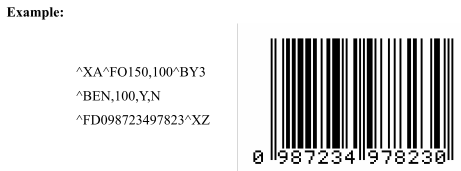 ^BSo,h,f,g UPC/EAN Extensions
^BSo,h,f,g UPC/EAN Extensions
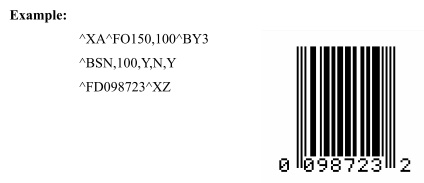
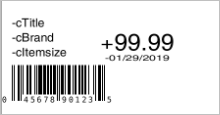 Sample Code
사용가능한 Field name
toData.cTitle : Item Title Name - English
toData.cTitle2 : Item Title Name - Other Language(Kor, Etc..)
toData.cBrand : Brand name
lnPrice : Regular Price
DATE() : Print Date (오늘날자)
toData.cItemSize: Item Size (예:30x20x12)
toData.cVencode : Item Code (예:500g)
toData.cUnit : Unit
toData.cBarcode : Barcode
UPC-A:: RIGHT(ALLTRIM(toData.cBarcode),11)
EAN13:: RIGHT(ALLTRIM(toData.cBarcode),12)
^XA 와 ^XZ 사이의 코드만 수정하면됨
^CI26 한글폰트 출력 26: Multibyte Asian Encodings with ASCII Transparency
^XA
^FWR
^FO 20,50 ^A0N,30,30,B:CYRI_UB.FNT^FD<<toData.cTitle>>^FS
^FO 20,80 ^A0N,30,30,B:CYRI_UB.FNT^FD<<toData.cBrand>>^FS
^FO 20,110^A0N,30,30^FD<<toData.cItemsize>>^FS
^FO 210,125^A0N,20,30^FD<<DATE()>>^FS
^FO 200,80^A0N,60,60^FD<<lnPrice>>^FS
^FO 20,145
^AON,20,10
^BY 2,5,200
^BU N,60,Y,N,Y^FD<<toData.cBarcode>>^FS
^PQ1
^FS
^XZ
^A x a, b, c
Sample Code
사용가능한 Field name
toData.cTitle : Item Title Name - English
toData.cTitle2 : Item Title Name - Other Language(Kor, Etc..)
toData.cBrand : Brand name
lnPrice : Regular Price
DATE() : Print Date (오늘날자)
toData.cItemSize: Item Size (예:30x20x12)
toData.cVencode : Item Code (예:500g)
toData.cUnit : Unit
toData.cBarcode : Barcode
UPC-A:: RIGHT(ALLTRIM(toData.cBarcode),11)
EAN13:: RIGHT(ALLTRIM(toData.cBarcode),12)
^XA 와 ^XZ 사이의 코드만 수정하면됨
^CI26 한글폰트 출력 26: Multibyte Asian Encodings with ASCII Transparency
^XA
^FWR
^FO 20,50 ^A0N,30,30,B:CYRI_UB.FNT^FD<<toData.cTitle>>^FS
^FO 20,80 ^A0N,30,30,B:CYRI_UB.FNT^FD<<toData.cBrand>>^FS
^FO 20,110^A0N,30,30^FD<<toData.cItemsize>>^FS
^FO 210,125^A0N,20,30^FD<<DATE()>>^FS
^FO 200,80^A0N,60,60^FD<<lnPrice>>^FS
^FO 20,145
^AON,20,10
^BY 2,5,200
^BU N,60,Y,N,Y^FD<<toData.cBarcode>>^FS
^PQ1
^FS
^XZ
^A x a, b, c
a > 폰트 종류( A,B,C(D),E,F,G,H, 0 )
b > 문자높이
c > 문자 넓이
F: Font별 문자종류
R:문자회젼(기본값:N=Normal, R=90도, I=180도, B=270도)
Font별 기본글자 크기
A 9 x 5 (WxW Dot)
B 11 x 7
C,D 18 x 10
E 21 x 10
F 26 x 13
G 60 x 40
H 17 x 11
^XA
^FO 350,80 ^AFR,51,50^FD TEST ^FS
^FO280,30 ^A0R,30,30,B:CYRI_UB.FNT^FD<<ALLTRIM(toData.cTitle)>>^FS
^XZ
한글 출력
 https://m.blog.naver.com/coreforce2012/220593856645
https://m.blog.naver.com/coreforce2012/220593856645
 https://blog.naver.com/dainsos2003/222420557663
ZPL 명령어를 직접 사용하거나, 개발 된 프로그램에서도 ZPL 명령 소스를 사용한다면 프린터기에 꼭 한글 폰트를 저장해서 사용해야만 한글 인쇄가 가능합니다.
한글 폰트는 파일에 첨부 했고, 사용하는 방법은 아래와 같습니다.
1. 폰트를 프린터에 저장
첨부된 corefont.ZPL , UHangul.DAT를 프린터 인쇄기본 설정 > 도구 > 작업 > 파일 보내기로 보내면 자동으로 저장 됩니다.
https://blog.naver.com/dainsos2003/222420557663
ZPL 명령어를 직접 사용하거나, 개발 된 프로그램에서도 ZPL 명령 소스를 사용한다면 프린터기에 꼭 한글 폰트를 저장해서 사용해야만 한글 인쇄가 가능합니다.
한글 폰트는 파일에 첨부 했고, 사용하는 방법은 아래와 같습니다.
1. 폰트를 프린터에 저장
첨부된 corefont.ZPL , UHangul.DAT를 프린터 인쇄기본 설정 > 도구 > 작업 > 파일 보내기로 보내면 자동으로 저장 됩니다.
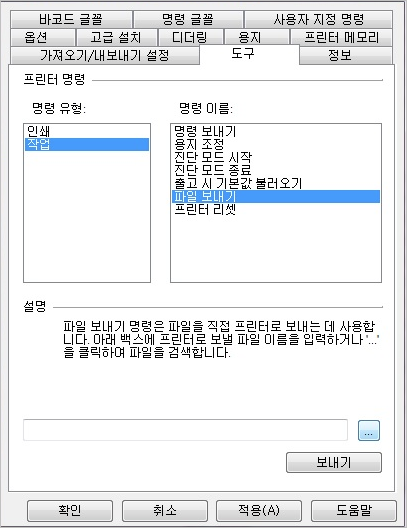 ^XA
^BY2,2.0^FS
^SEE:UHANGUL.DAT^FS
^CW1,E:corefont.TTF^CI26^FS
^FO50,250^A1N,30,30^FD 한글테스트^FS
^PQ1,1,1,Y^FS
^XZ
^XA
^BY2,2.0^FS
^SEE:UHANGUL.DAT^FS
^CW1,E:corefont.TTF^CI26^FS
^FO50,250^A1N,30,30^FD 한글테스트^FS
^PQ1,1,1,Y^FS
^XZ
 Restaurant Zebra Help
Restaurant Zebra Help
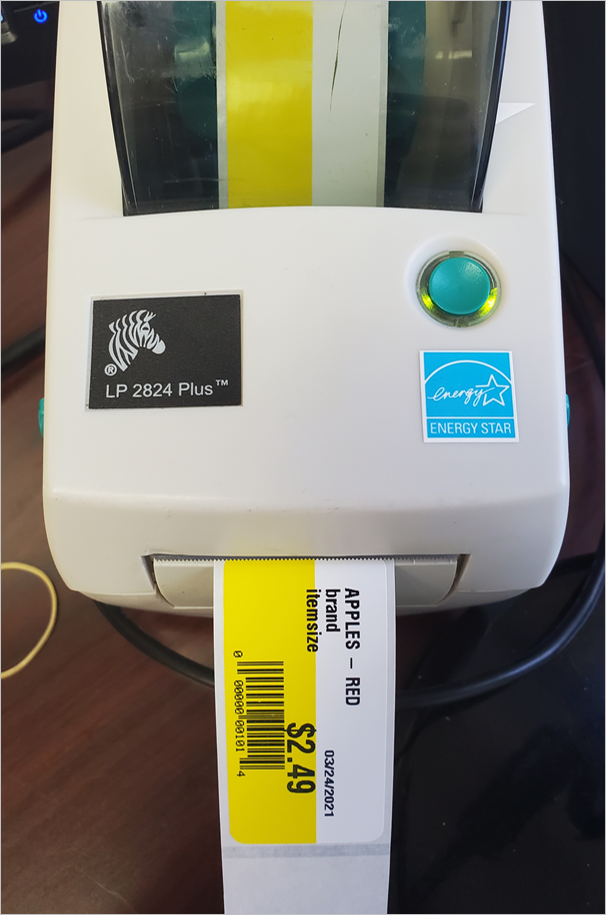
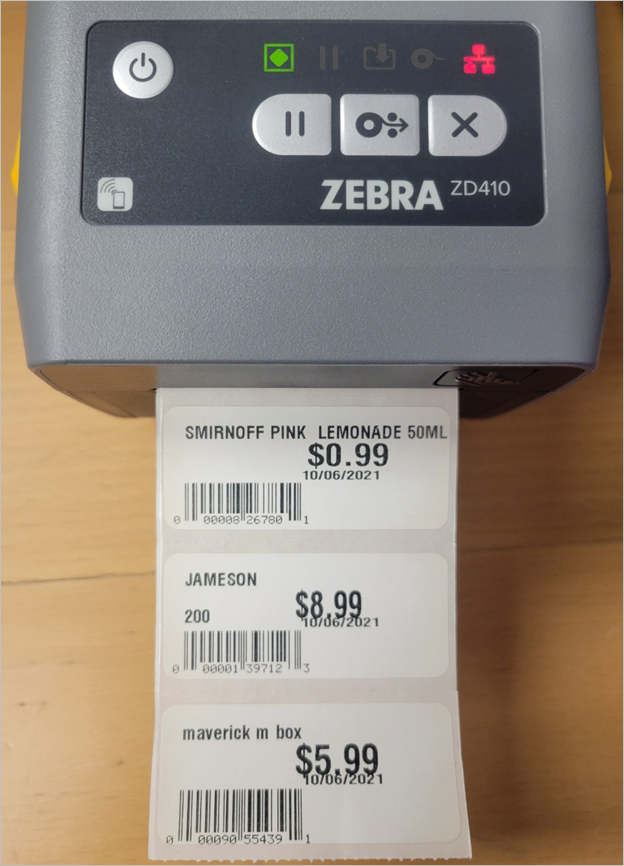
 >. How to load and calibrate a Zebra ZQ630
Turn on your Printer
Press home
Press settings
Go to Media type
Press the down arrow
Enter default password(Found in manual) 1234
Press Done
Have the Media Type set to mark or Gap Depending on your lable
Press home
Open your printer
Ensure you have black timing marks on your lable roll
Load your Labels The Adjusters
Close your Printer
TO Calibrate
Press home
Go to Tools
Go to Label Length Calibration
Press start
Your Label Will then calibrate
>. How to load and calibrate a Zebra ZQ630
Turn on your Printer
Press home
Press settings
Go to Media type
Press the down arrow
Enter default password(Found in manual) 1234
Press Done
Have the Media Type set to mark or Gap Depending on your lable
Press home
Open your printer
Ensure you have black timing marks on your lable roll
Load your Labels The Adjusters
Close your Printer
TO Calibrate
Press home
Go to Tools
Go to Label Length Calibration
Press start
Your Label Will then calibrate
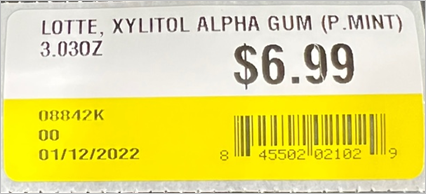 ^XA ^FX-->Start Format
^FWR ^FX-->Field Orientation N:Normal/R:90degrees/I:180degrees/B:270degrees
^FX--> toData.cTitle
^FO200,30 ^A0N,30,30,B:CYRI_UB.FNT^FD<
^XA ^FX-->Start Format
^FWR ^FX-->Field Orientation N:Normal/R:90degrees/I:180degrees/B:270degrees
^FX--> toData.cTitle
^FO200,30 ^A0N,30,30,B:CYRI_UB.FNT^FD<>^FS
^FO200,60^A0N,30,30^FD<>^FS
^FO200,150^A0N,20,30^FD<>^FS
^FO200,175^A0N,20,30^FD<>^FS
^FO200,200^A0N,20,30^FD<>^FS
^FX--> Price Print
^FO450,70^A0N,70,70^FD<>^FS
^FX-->Barcode Print
^FO450,160^AON,20,10
^BUN,40,Y,N,Y^FD<>^FS
^PQ1 ^FX-->print Count
^XZ ^FX-->End Format